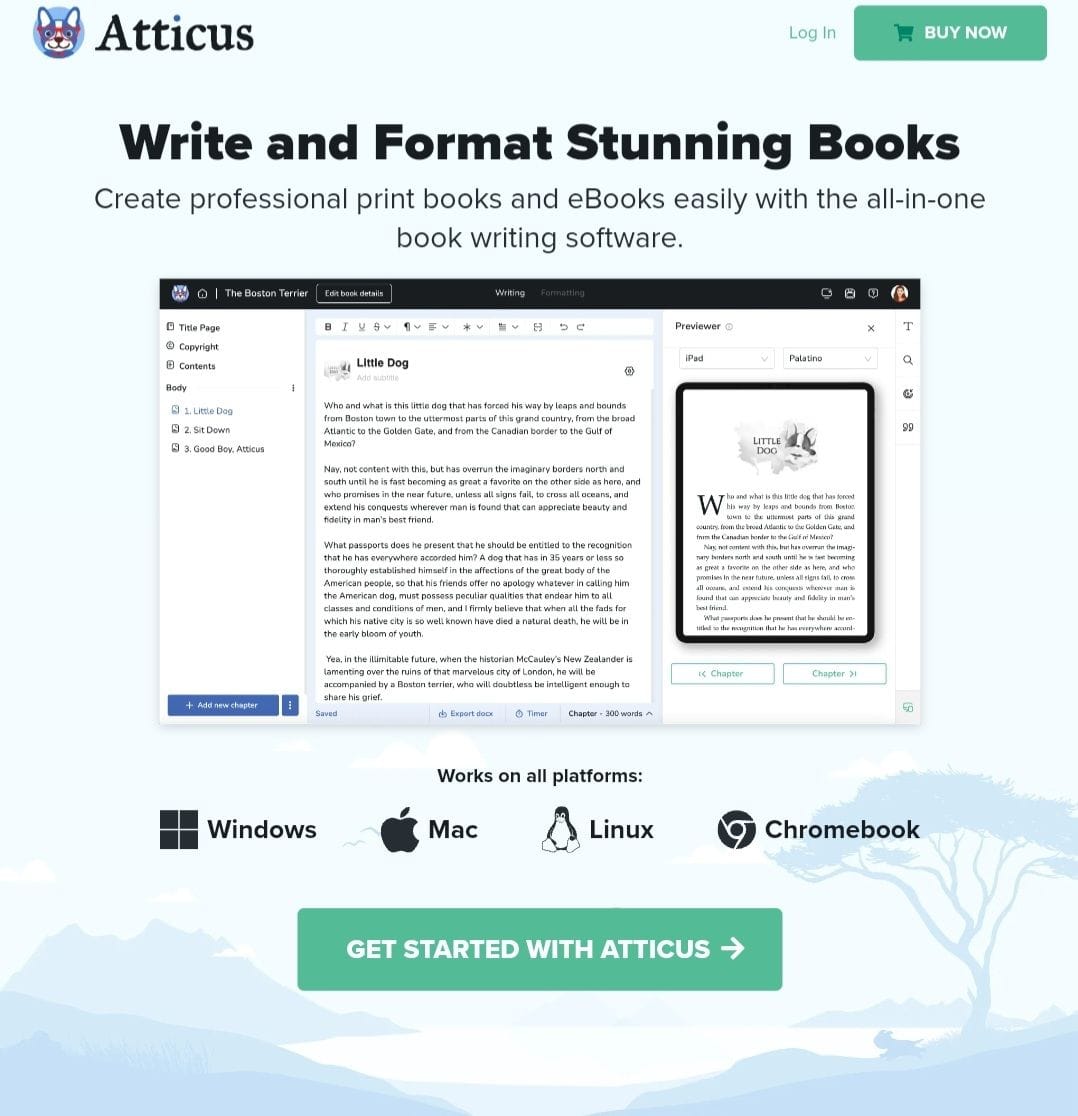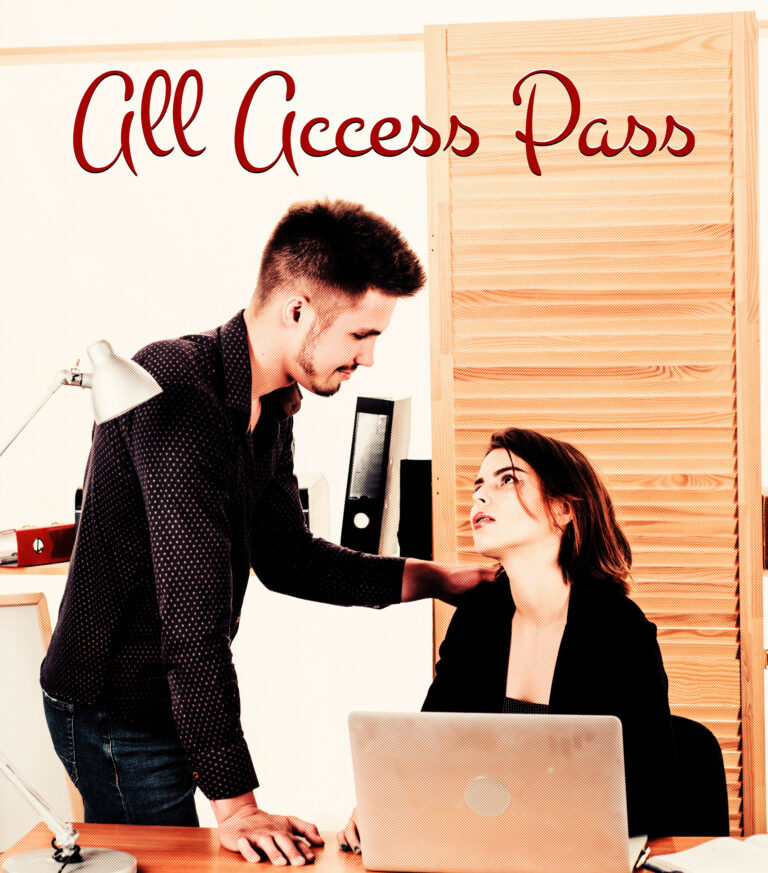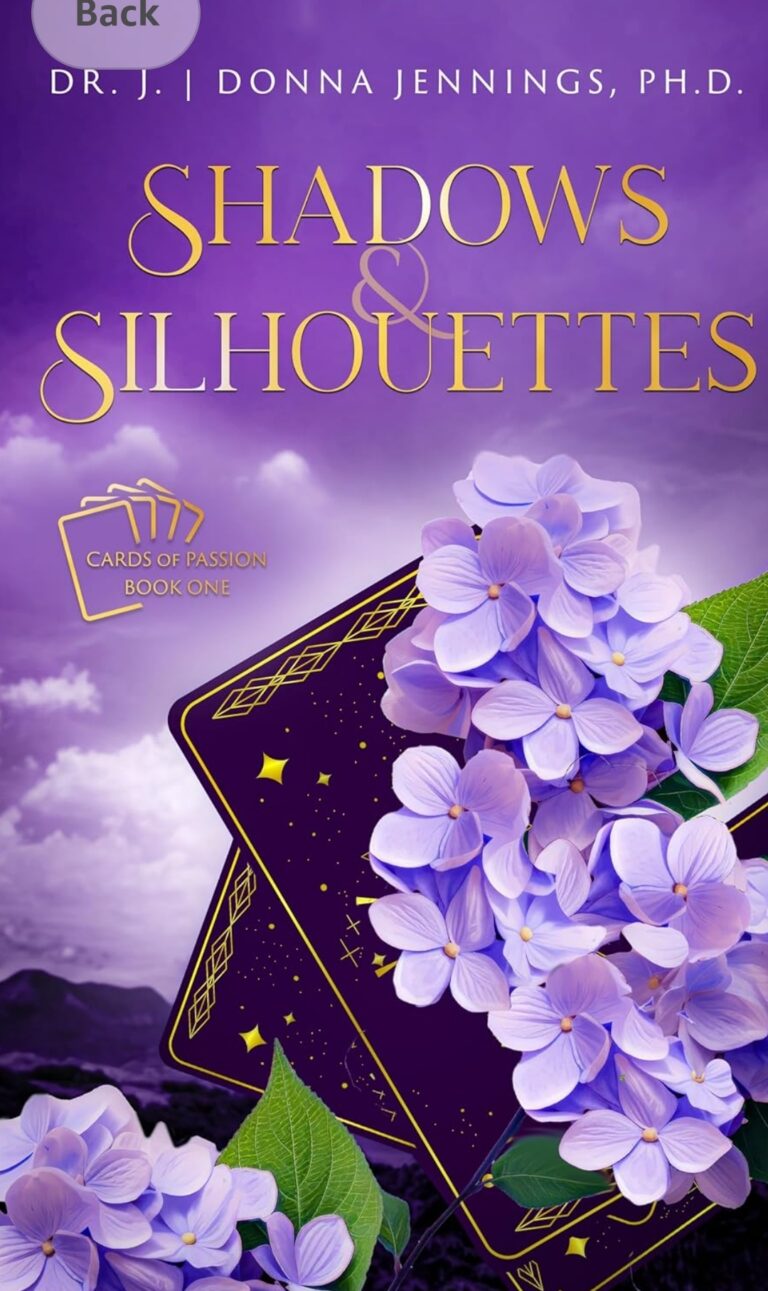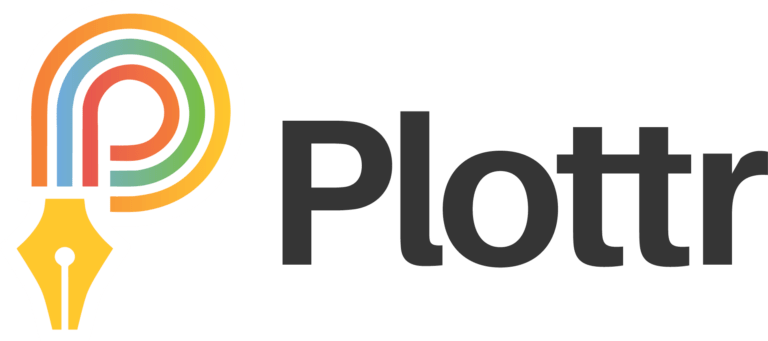Atticus: The Good, The Bad, and The Weird
What app are you using to format your books?
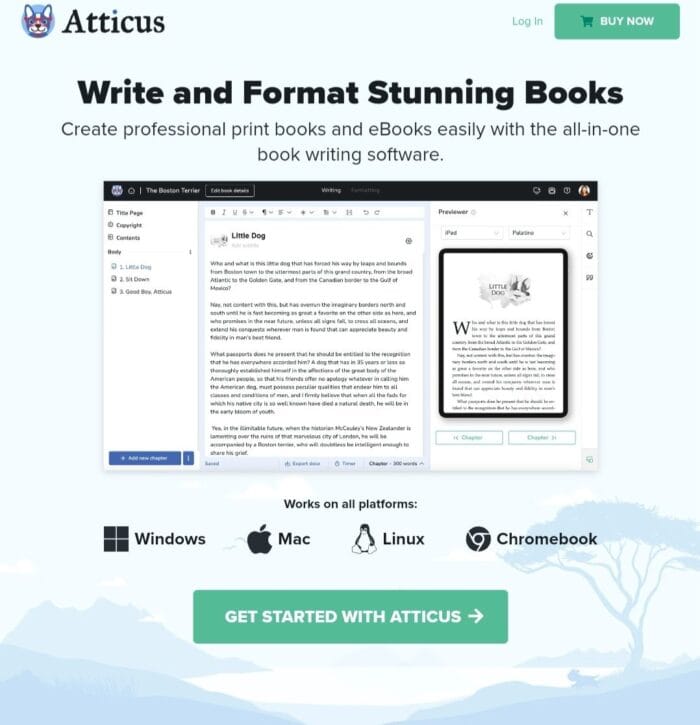
Choosing Atticus was Easy
With so many apps going Subscription or Nothing these days, anyone offering a one-time payment for lifetime access gets a green flag from me.
So, yes. The amount of 147 USD is pricey if you’re low on funds. However, it’s one time, and I would rather spend that and work some overtime to make it up. Plus, you can probably deduct it from your taxes if you do them properly.
I got in on the Lifetime Pro one-time payment for Plottr, and I am so happy I did. I don’t get their new perks (I don’t think anyway) that they’ve added to the subscription model, but I don’t care. It’s one more app I’m not paying to use monthly and maybe using every quarter.
And, yes, I even used my Paypal Credit to get a Lifetime for ProWritingAid because I wasn’t shilling out 400 bucks all at once, and I got rewards for it, which equals cash in my pocket.
Side Note: Do you use the Honey app? Aka Paypal Rewards? It’s useful for certain stores and you can get points which turn into cash.
So. If an app has a lifetime payment, and they’re honorable, then get it. Yes, there are companies who love to screw people over on this, but I’m hopeful these ones won’t pull any rugs.
I also have Publisher Rocket and haven’t seen Kindlepreneur planning any changes there regarding the one-time payment option either. So, I decided to try Atticus primarily for print books. The eBook option is a bonus.
I recommend searching for discounts and coupons on apps. Sometimes, you can sign up for an author event you really want and receive coupon codes from the companies sponsoring. Always check AppSumo for those DepositPhotos credit codes.
But, we’re here to discuss Atticus.
The Good
One. Time. Payment.
Atticus works on multiple platforms because *dun Dun Duuuunnn* it’s a browser-based app.
Yes, you can download it, and it’ll work on your laptop or other devices, but it’s a browser app.
You can preview your books in print and various devices right in the app. If you tap/click on a chapter, it opens a PDF preview for that chapter. This is extremely helpful if you’re dealing with some oddball formatting and need to send something to the tech team with your questions.
Side Note: Please remember to check your PDF and ePub files prior to uploading to the publishing site of your choice. THEN!!! Check them in the previewers there, as well. You may find issues in the KDP Previewer on the dashboard that didn’t show up in Atticus or the exported files.
Tech Support
The tech team is outstanding. Okay, I say team, but I mostly emailed back and forth with one person. They are awesome! Polite, patient, and helpful. I had back-and-forth interactions about a few things when I couldn’t find answers online, and they were all positive.
I’ll never use the Kindle Create app again. I’ll choose Atticus every time. It’s way easier to use, and I can format both print and eBook all at once in the same file.
Pretty Layouts Made Easy
I love the ability to add images as chapter headings and scene breaks. Atticus made this so easy. I only used a flower for chapter headings at this time, but I plan to experiment with the other format options.
Don’t be afraid to play with the templates. Just don’t do it in the one you’re currently planning to use. Create a copy of the template and work in that one. This way, if you mess up or hate it, all you need to do is switch over to the previous option.
You can find the edit and duplicate options for the layout under the three dot menu.
Master Pages
Atticus offers a way to label a page as a “Master Page.” This is awesome. I used this for the About the Series and About the Author sections in Cards of Passion.
I recommend creating your About the Author page and saving it as a Master Page, so it’s easy to add to every book.
You’ll want to have two. Yes, two. One for eBook and one for print. With eBook, you can create the links to your newsletter signup and socials. With the print version, you can just have the urls or add QR codes.
To tell Atticus which version should be in which book, click the three dot menu next to that chapter/section and tell it Print Book or eBook. When viewing the Print version in the preview pane, you’ll see a notice that says ‘this chapter isn’t included’ – do not worry about this as it will not print in the PDF, it’s just for the preview.
Side Note: If Draft 2 Digital (aka D2D) still uploads front and back matter separately, just create separate Atticus files for front and back matter. As you update them, you can update your D2D titles. I’m guessing here. I haven’t ever officially gone through publishing with D2D, but I have seen the dashboard once upon a time.
The Bad
Writing in Online Apps
I will always say never write in an online app without downloading a copy. I will say the same here. If I write in Word Online, I save it to my laptop. I never see myself writing directly in Atticus, even though they say you can.
I’m writing this post on Jetpack’s app right now, and it scares me. I hate doing it, but here I am. Luckily, it’s rare for me to lose anything. Adding elements like image boxes to fill in later is nice, too.
Backup!! Just because they save it to the cloud doesn’t mean you shouldn’t be downloading backups. Always backup your work. Any apps offering cloud storage can still crash and burn, and then where is your stuff?
Backing Up your Work
Download the Word Docx file by entering the book and looking for the Export docx text on the bottom menu bar. This is also a great way to keep drafts of your work. Always date the file name, always save a new copy. I have over a dozen copies of one book I formatted because of all the minor changes that ended up being made – and this is before Atticus. And hey, if there are ever copyright issues that arise – just think of all those drafts collecting digital dust bunnies!
Look here, Judge. All these backup files are dated and have every major and minor change I made. Plus, all these drafts before I used the handy dandy Atticus app. Even the ones with ‘this is really the final copy’ in the filename.
You can also download a json file you can’t do anything with yourself. However, tech support might use it to restore things if something broke.
Side Note: Once upon a time, there was an author (not me) who wrote stories directly on the online platform for publishing, and when those stories got yanked for reasons, they lost all their work.
Mobile is Meh
The Atticus app can be downloaded to your phone, too. It’s good for some things. However, it may not work as expected. When opening on my phone the first few times, I was able to see things, fix things, and preview.
Now, even after clearing my history on both phone and laptop, the preview pane in the formatting tab opens and then closes. I mentioned this to the tech team and asked if they could implement an arrow to open the panel. The answer was the panel shouldn’t close.
Well, for me, it does. Even in desktop mode and landscape view, it refuses to appear. Your mileage may vary.
The Weird
I feel like I am the only one who has the weirdest issues with apps. And since no one else is experiencing it, and it may not be replicated, it’s just me. It’s my weird ass issue.
Some of them are infuriating, and they are all absolutely ridiculous.
Copy/Paste
I do not recommend copying and pasting in the Atticus app if you can help it. We did custom copyright pages for the Cards of Passion Series, and I copied and pasted it in. The copy and paste worked kind of like when you copy from a PDF that hasn’t gone through preflight fixes and you end up with garbled text. However, you can sometimes combat this stupid ass issue by using Control Shift V (or whatever it is for Mac), and you should get a clean paste.
Chapter Numbers
I’m still seeing some random numbers on chapters in my eBook for Stumbling Toward Serenity despite uploading a new KPF file without them.
I removed all the chapter numbers, and for some oddball reason, they came back when I was fixing a formatting issue on another page. This is why my side note on always checking your files in the KDP Dashboard is so important. I only checked the one thing and bam… a week later, I found this issue and had to cancel my order for author copies.
You can click the three dot menu where it says Body and choose your chapter numbering options. Again, if you make any changes, like adding or removing chapters at a later time, make sure you go through the process again in case they come back to haunt you.
I didn’t bother contacting tech to find out why, all of a sudden, for no reason, 4 random chapters had numbers in front of them. I just removed them and tried again. This actually happened to another person, so this one wasn’t just me!
Do people still number their chapters? I usually see Chapter One or a chapter title.
Backspace Boxes
I call them backspace boxes, but really, they’re just that empty box that says something is missing.
For some reason, a box appeared when I used Control Enter to create a soft return. Not in Atticus, though. They appeared in the PDF. So, it’s probably an Adobe quirk. I redid the page in Atticus, still using Control Enter, and it worked fine on the next export. Weird, right?
Line Formatting
This is a little bit of a pain in the ass. Especially, if you want something to look a certain way. The formatting looks good in the Atticus preview pane. And then when you look at the PDF or eBook, there’s something off.
Sometimes, you need to hit enter twice in order to get something to work properly in the print and eBook formats. I don’t know why. Once I added the extra hard return, everything looked right. Again, your mileage may vary. This could just be a weird ass quirk only for me.
Importing the DOCX
Importance of a Clean Document
I recommend looking at all the most current tutorials you can find for Atticus. Mainly because you need a clean copy of your book for importing – and even then, you’ll need to verify all the way through after uploading.
Things you don’t need in the docx file:
- Title page
- Table of contents
- Copyright
Atticus will create these for you. However, if you do create your own copyright page, you can use Control Enter for soft returns to (hopefully) force everything to be left-aligned.
Make sure all of your headings in the docx are Heading Style 1. This is how Atticus identifies a new chapter or section. Use Heading Style 1 on the Acknowledgments page, About the Author page, and any other front/back matter you want sectioned out.
Use the 3 asterisks as your scene break in Word, but don’t let it create the horizontal rule when you do. (Control Z or undo fixes it – usually, but not always.)
In Atticus, you’ll find those asterisks and replace them with their scene break in the menu bar. You can use the asterisks or a blank space, or you can customize it to suit your book when formatting your template.
Make a list of italicized words or any text outside the norm. You just need the chapter number and exact wording. Clicking on the chapter in Atticus and using Control F will make it easy to find and, if needed, correct the formatting.
Yes, it should pull in the italics. Sometimes, weird shit happens.
Subtitles
If you use sub titles for your chapters (like place and date) you’ll want to make note of those, too. I recommend keeping them in the normal body text for the docx. After importing to Atticus, cut and paste them into the spot under Chapter Title for the subtitle.
If there is a Heading Style to pick for Atticus to place it there automatically, I’m not sure what it is and when a heading was used, sometimes it ended up getting placed at the end of the previous chapter instead of being at the beginning. Yes, this is another weird thing. It should have followed the Heading 1 for the chapter title but didn’t and don’t ask me why.
Extra Blank Pages
Depending, you may add in a blank page or two (handy for signings!) when creating the book in Atticus. Then, you export the PDF and find more blank pages than you needed. It’s okay and usually fixable. If the blank is in the middle of the book at the end of a chapter, check for hard returns at the end of the chapter. You want to remove any extras.
Try telling the problem chapter to start on the right or left using the three dot menu beside it in the left-side menu, then switch it back. See if it helps.
Also, it may be that there’s some issue with the exporting. Logout, refresh, login, try again. Look at the support page and see if there’s a fix. Try a different browser. If nothing here works, contact tech support.
If you have an Adobe account with Adobe Acrobat, you can remove the pages there. Just try to remember you did that, or you might find them haunting you later if you make other changes to the Atticus file.
Share Your Experience
What app do you use and why? I know a lot of people use Kindle Create because it’s free. I had such a pain using it that I wanted to throw things. Do you use Atticus? What weird quirks did you find? I know Mac users tend to go with Vellum. If you’re a Mac user and went with Atticus, what sold you?