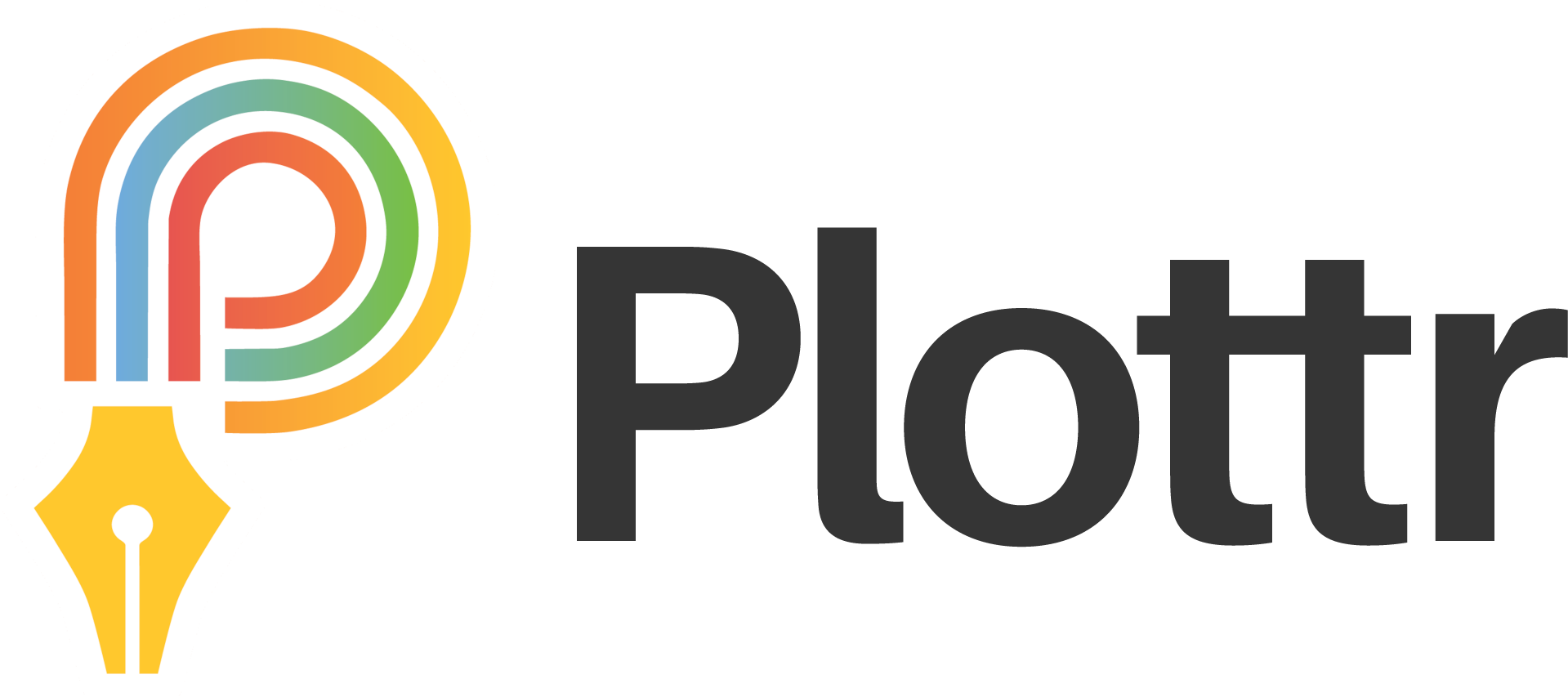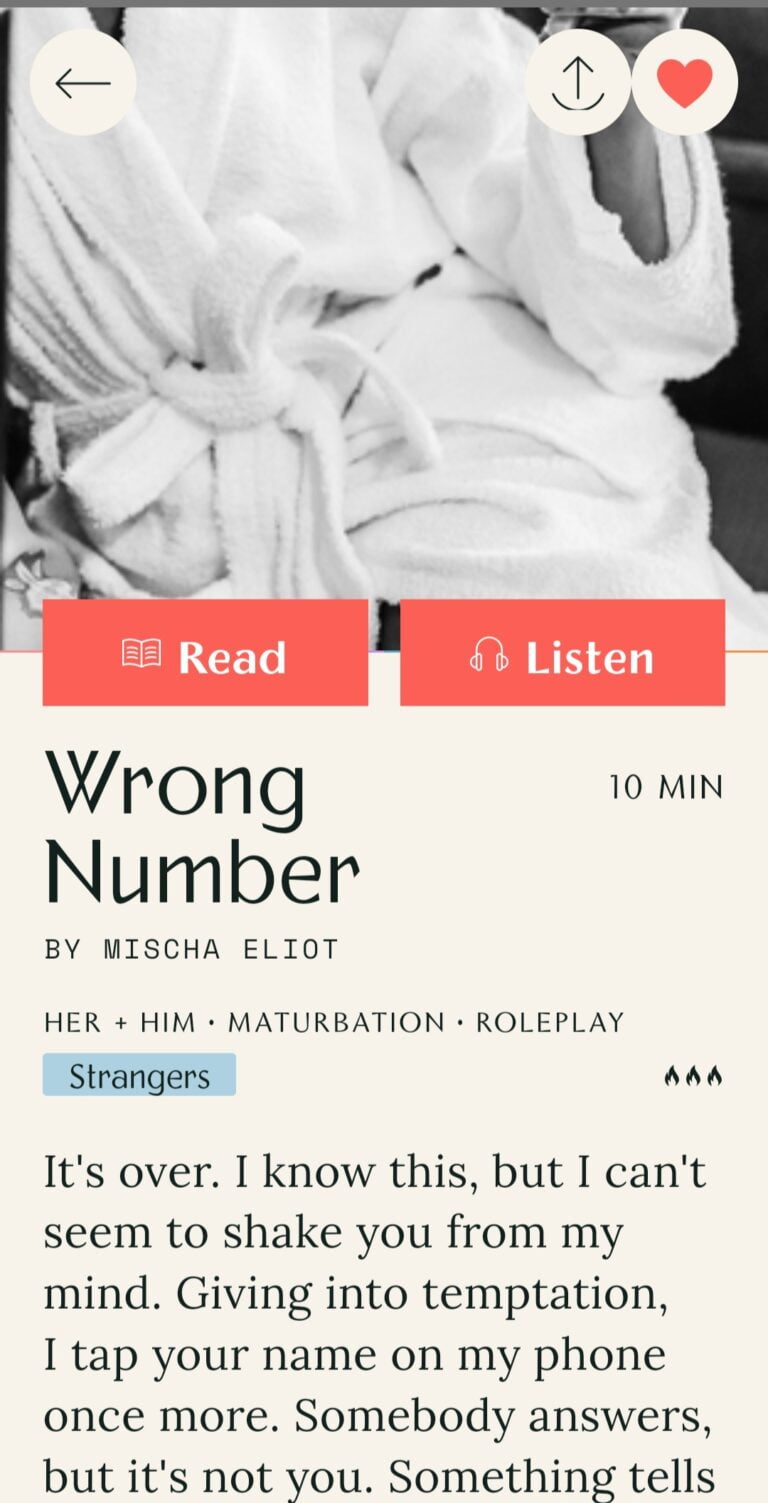Review: Plottr Pro – Five Reasons I Chose Lifetime
Yes, this is a sponsored post.
In the beginning…
Before Plottr came along, I wrote in Word. Then when it became available, I wrote in Word Online. It wasn’t long before I had a huge mess of file folders and documents. I attempted to clean things up on my laptop. It wasn’t easy and I don’t want to get into that. I’ve tried other author-friendly software, but became frustrated with the difficulty-level. Yes, me. Remember, I’m a Windows fan.
When I first discovered Plottr, I was a bit leery. I’d tried other potential applications to help streamline my writing, but I always ended up going back to Word, typing out endless streams of whatever my characters told me.
I’m glad I stuck it out – here’s why.
Visualization
I’d also like to mention I’ve tried those Excel beat and plotting sheets, too. Also, I don’t know. Maybe being in Word and Excel scream ‘day job!’ at me. Working in something 100% dedicated to plotting my story, creating my story bible, getting to know my characters, and the ability to click and drag on the timeline gave me perspective. It’s all about the story.
Yes, in the end I will export to Word and then start the edit and revision cycle, but Plottr – that’s where the magic happens.
Quick Tip
One awesome visualization helper in the timeline is the color-coding. You can pick and choose the colors for your scene cards. So, think of it in terms of a stop light when you’re working things out. Green: Good to go, or final version, no more edits. Yellow: Needs some work, something needs researched, edits required. Red: I have no idea what’s going on here, something might be on fire, definitely needs a lot of work.
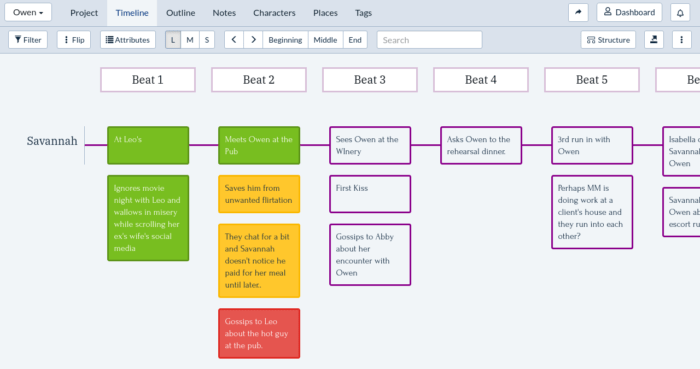
Two Words: Series Bible
The triple trilogy I am slowly piecing together is being built in one Plottr file. I have all nine books. Each book has its own timeline, but they share characters, places, tags, and notes.
Yes, the Plottr Crew are still working on streamlining these things. Currently, you need to create categories to label your characters with. I use Book One, Book Two, Book Three, and then there are the MC – Main Character, SC – Secondary Character tags. Don’t be misled, there are constant updates to the program. They’re even working on a way to create a linking system for characters, events, objects, etc. Think “murder board” but for the details of your series.
Templates Galore
When Plottr first arrived, they had a handful of timeline templates with scene card descriptions on how to use them. They still have templates, but holy hell have they added a bunch. And not just plotting templates, but character templates, too. They’ve added so many new templates since I first started with them, I haven’t been able to play with all of them.
The most recently additions include Dungeons and Dragons (YES, my beloved D&D Frens!) Character Templates. You can create your main characters, you can create your NPCs (Non-Playable Characters), you can create your Monsters, and while non-D&D, they have a template for magic blueprint.
For the authors who truly love a detailed character profile, they’ve included an Online Dating Profile template that is quite extensive. Think Match or eHarmony level. Every little detail you want to know, it’s there.
And, [insert drumroll here] they’ve opened the Template Community where users can create and share their custom templates! I’m so excited about this addition. Templates have to be reviewed and approved to be shared in the community, however, you can choose to keep them to yourself and share with a select few.
I’m going to be working on a custom character template for the Scenes with Sex Guide – which will be made available to students of the course and owners of the guidebook when it comes out (once we figure out the process).
Plottr Tutorials
The Plottr crew has amazing tutorials you can watch on their website or on their YouTube channel. I’m including a link to a video that includes three authors and a coder team member discussing the various ways they use Plottr to create their story bibles. I watched this video three or four times and made notes, then added items to the file for the triple trilogy.
Troy Lambert, one of the authors and behind the scenes people, interviews authors on their use of Plottr and those videos include a smidge peek at the way they create their timelines. I absolutely love seeing these videos because it’s various genres and even ideas on how to include your marketing and writing timeline right inside the same file.
Things I just learned right now: They have Live Training sessions you can join for free*. I’m assuming these are included in Pro or Pro Lifetime accounts. I don’t know the details. I literally just found these in my account details. And you can book a session with Troy, who is in charge of the education items, to ask questions and have a training session. This is one of those ‘new things’ I may have missed in the many updates. I don’t always click on the notification bell, I just do what I aim to do during my work break. Planning to check things out later doesn’t always happen because I tend to forget due to distractions and routines.
Plottr Support Team
I will never stop singing the praises of the Plottr Support Team. I can ask a question via the support contact form, the Plotting for Authors with Plottr Facebook group, or Tweet at them and I’ll get an answer pretty dang quick. If it’s a general question, I’ll go to the FB group because others who have answers may be able to pop in their two cents. If it’s something that might be a bug or glitch or ‘okay what did you do wrong this time, Mischa?’ in need of real tech support, then I use the form or check the website faq.
When I first started, I had installed Plottr a weird way (don’t ask me) and every update would erase my projects. Luckily, they weren’t gone, they were just hiding. The support crew helped me find my files and correct the issue in a very short amount of time. I’m talking hours, not days.
Bonus: Access Anywhere
With the Plottr Pro Lifetime I can access my files anywhere. The backups are located on the Plottr cloud. As long as I remember my login and password, I’ll be able to write anywhere, on any laptop. I could go to the library and login using their computers if I really wanted to do that. Everything I’m working on would be available.
Bonus: Collaboration with Co-Authors and Editors
This is the coolest thing ever. If you and your co-author or editor have Plottr and use one of the cloud-based services to save your projects, you can share them with the person or people who are working with you. The only caveat – only one person should access the project at a time, so you may want to schedule access times in order to avoid any potential errors.
How We Use Plottr: Expectations vs Reality
This is the video I mentioned that has three authors and a coder discussing what Plottr can and cannot currently do at the time of this video. Some things may have changed since then. I highly recommend visiting the YT Channel to find out the latest and greatest updates to help you decide if you want to try Plottr for your authoring needs.
Don’t forget, there is a fourteen day trial available – I recommend watching tutorials, then putting Plottr through the paces in the trial period to help you decide on the purchase. I did and it’s one of the best decisions in my authoring world that I’ve ever made.
If you’re interested in buying, and tossing a little my way, the links included here are affiliate links and that means I get a percentage of your purchase.